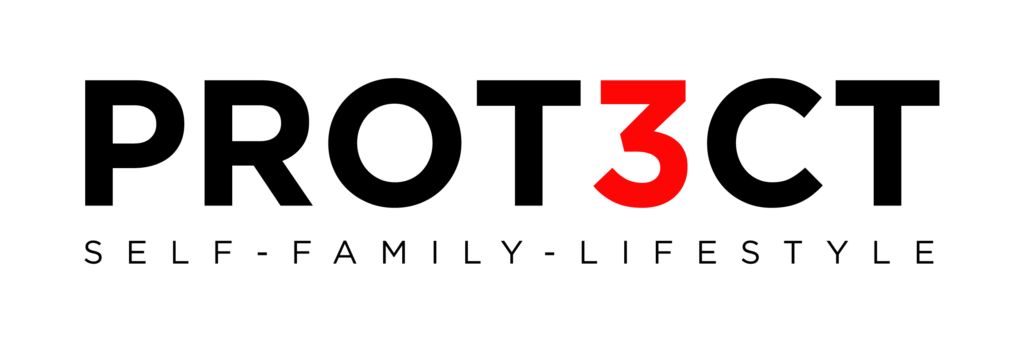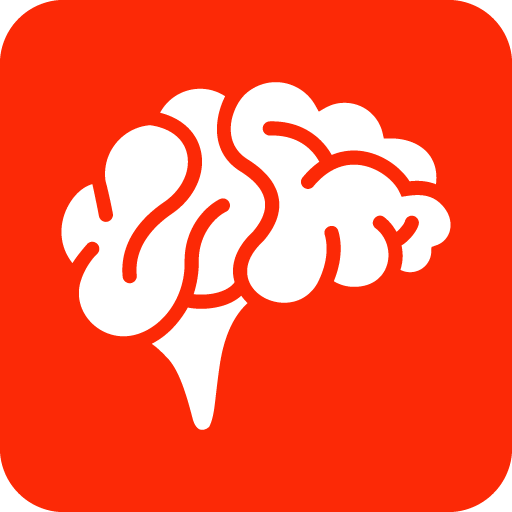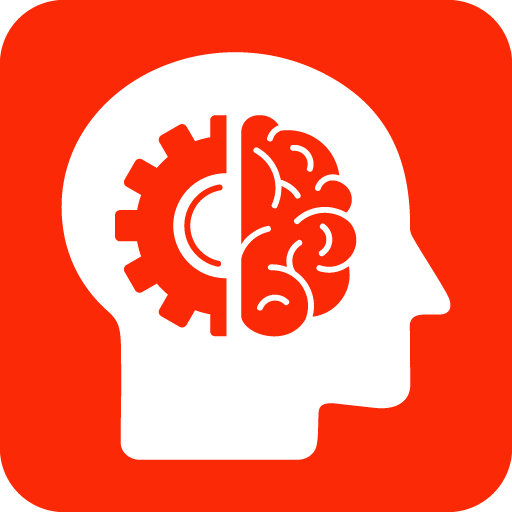Whitelist Instructions To Make Sure You Receive Emails
STEP 1 > Manage Your Email Subscriptions with PROT3CT
Before you whitelist my email, lets make sure that I ONLY email you information that you are interested in. Please click the link below, and I will send you an email that has a special link to allow you to choose what information you are interested in receiving from me. For example, if you are not a parent, I don’t want to be sending you information concerning the protection of your children. This helps everyone only get the information that they really want, fights spam, and improves our sender reputation so that those people who are interested in Self Protection get their emails without problems.
STEP 2. Whitelist My Email >> [email protected]
Since your Email Service Provider probably uses some type of spam filter; we ask that you add me to your trusted list of senders, contacts or address book. All also known as “Whitelisting.” If you do not see an email from “Tim Larkin” in your Inbox, due to the overzealous filtering by ISPs my email may have mistakenly been sent to your spam folder. Please open your spam folder look for it there, open it and mark it as “not spam”… Click the link to your provider or email client BELOW to Whitelist [email protected]
Email Service Providers
Email Clients
Security Software
Is your email client or spam filter not listed? If “Tim larkin” is being filtered, try adding [email protected] to your Address Book or Contact list. If messages continue to be sent to your junk folder contact your ISP or spam filter application support and ask how to whitelist [email protected].

Gmail
To make sure our email gets delivered to your Inbox, you must add the email address [email protected] to your contacts list.
- Open the email from Tim Larkin.
- Click the drop down arrow next to “Reply” in the upper right side the email from header.
- Click the “Add Tim Larkin to Contacts List” from the list that appears.
- You will now see Tim Larkin appear under the link “Contacts” on the left side of the page.
- Click the “Gmail” icon on the top left Gmail.
- Click the link “Contacts” and then in the “Search Contacts” form field type: Tim Larkin.
- Now you can select to move Tim Larkin to a contact list of choice and edit any details.
Report as “Not Spam”
- Check your Gmail Spam Folder
- If you see the email from Tim Larkin: Open the Email
- Click the button on the toolbar, labeled “Not spam”.

Gmail Tabs
- If you are using Gmail Tabs such as ‘Promotions’ please open your Promotions tab in Gmail.
- If you find an email from Tim Larkin in your Gmail Promotions tab: Please…
- Grab and drag my email to the Priority Inbox Tab.
- After doing so, you will receive an alert like the one below at the top your Gmail toolbar
- Click Yes in the yellow alert box at Gmail, after dragging our email to the
- This way and you will always see emails from Tim Larkin in your Primary Inbox tab…
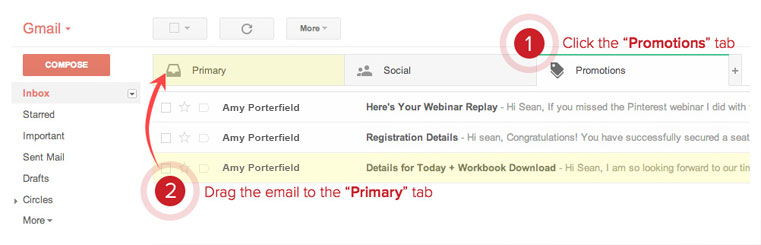

AOL Webmail
To make sure our email gets delivered to your AOL Inbox, you must add [email protected] to your Address Book. If you find Tim larkin in your spam folder, please open the email and click “Not spam” on your Inbox toolbar.
- Open the email from Tim Larkin
- Click the “show details” link next to Tim Larkin in the From field.
- Move your mouse over or tap [email protected] to show the menu.
- Click or tap “Add contact” in the menu displayed.
- Add Tim Larkin to the name fields
- Click “Add contact”
If using AOL web mail replying to an email from Tim Larkin will also work. Email from that Domain will now be delivered straight to your Inbox.

Yahoo! Mail
If you’re not receiving email you are expecting, there are two things you can do:
- Use the “Not Spam” button in your Bulk folder.
- Create a filter to automatically send email from certain Domains to your Inbox. This is the only way to really ensure delivery.
Report as “Not Spam”
- Check your Yahoo! Bulk folder
- If you see the email from Tim Larkin, open our email and click or tap the “Not Spam” button on the toolbar.
- This does not guarantee that your mail will be delivered in the future, but it does help.
Create a Filter To Ensure Delivery
- Move your mouse over or tap the “Gear” icon in the top right navigation bar.
- Select “Settings” from the list that drops down.
- Choose “Filters” located on the left side of the page.
- Click the “Add” button on the Filters page.
- Create a name such as “Whitelist” in the “Filter name” field.
- In the “From” field leave the default “contains” selected.
- Enter our email address [email protected] in the text box next to “Contains…”
- Choose the destination folder to which you would like the message delivered. For example: Inbox.
- Click or tap “Save…”
- You will see in the next screen -Deliver to “Inbox” if From contains “Tim Larkin“
- Click or tap “Save” on this screen.
- You will be returned to your Yahoo! Inbox.

Outlook.com
Previously “Hotmail”, “Live”, “Windows Live” and “MSN”… In the new Outlook.com you must click the “Wait it’s safe” link if you find emails misidentified as spam. Entering the email contact in the address book or contacts no longer whitelists the sender. To ensure messages from specific email addresses are not sent to your Junk Email folder, you can do one of two things:
- Check the “Junk” folder if you do not see the Tim Larkin email in your Inbox:
- Open the email from Tim Larkin…
- Click the “Wait it’s safe” link
Mark Sender as “Wait it’s safe! Manually Add to Safe List
- Click gear icon on the top right.
- Select “Options” in the drop down list.
- On the Options page under “Preventing junk email” click “Safe and blocked senders”
- Click the link “Safe senders” on the next page.
- Enter the email address [email protected] in the text box.
- Click “Add to list”
- Tim Larkin will now be added to your list of “Safe senders”
- Emails added to your “Safe senders” will not be delivered by mistake to your “Junk” folder.

Outlook 2003 (or higher)
- To add Tim Larkin to you list of “Safe senders” on Outlook:
- Right click our email in your Inbox email list pane.
- On the menu displayed move your mouse over or tap “Junk”
- Click or tap on “Never block sender” in the menu that rolls out.
- The resulting popup will say:
- The sender of the selected message has been added to your Safe Senders List.”
- Click or tap “OK”
To add sender to address book:
- Open the email
- Right click on the from address
- Choose “Add to contacts” option

iCloud
iCloud automatically identifies most junk mail (spam) sent to your @icloud.com address or its aliases and moves the junk mail to your Junk mail folder. If you receive unwanted mail, you can mark it as junk. Messages marked as junk are displayed with a junk mail icon. Because email messages in the Junk folder are automatically deleted after 30 days, periodically check the Junk folder for email messages that were marked as junk mistakenly. To indicate that an email message from Tim Larkin isn’t junk:
- Click the Junk folder in the sidebar.
- Select my email message, then click the “Not Junk” button in the top right of the message window.
- The message is moved to your Inbox. Subsequent email messages from Tim Larkin will no longer automatically marked as junk.
By default, messages in the Junk folder are deleted after 30 days so be sure to check it often to whitelist relevant email.
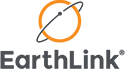
Earthlink
If you are not receiving email at Earthlink, there are two actions you can take.
- Check “Suspect Email” folder
- Add to your address book
With Earthlink, if you have SpamBlocker turned on, suspect messages are automatically send to your Suspect Email folder if the Domain is not in your address book. Suspect Email Folder
- While in the “Suspect Email” folder, if you see Tim Larkin…
- Select the “Move to Inbox and Add Contact” option from the pull down menu.
- This will add [email protected] to your Address Book for future email delivery assurance.
Address Book Inclusion
- Open the email.
- Click “Add to Address Book” in the email header.
- Use the “Address Book Editor” to verify the sender’s contact details and click “save.”
- Fill in [email protected] as the email address of the sender.
- Any mail sent with the same Domain (right of the @ sign) will now be delivered to your Inbox.

AT&T
- Open the email message from the sender you want to add to your address book.
- Click on the “Save Address” link (below) next to the “From Address.
- Check the “Add to Contacts” box (below) and click “Save.

Comcast
- Please open the email from Tim Larkin
- Click on the button at the top left of the email that says:
[email protected] + Add to Address Book
- That will open your edit contact screen
- Then click “Save” and you’re all done.

Mozilla Thunderbird
Click the Address Book button
- Make sure the Personal Address Book is highlighted
- Click the New Card button. This will launch a New Card window that has 3 tabs: Contact, Address and Other
- Under the Contact tab, copy and paste the “From” address, [email protected] into the email dialogue box
- Click OK

Norton AntiSpam
This problem may happen if [email protected] is accidentally added to the Blocked List. To remove the [email protected] from the Blocked List:
- Start your Norton product.
- Click Settings.
- Depending on your Norton product, do one of the following:
- For Norton 360:
- In the Settings window, under Detailed Settings, click AntiSpam.
- On the Filter tab, next to Blocked List, click Configure.
- For Norton Internet Security:
- In the Settings window, on the Network tab, click Message Protection.
- Under AntiSpam, next to Blocked List, click Configure.
- In the Blocked List window, select the item that you want to remove, and then click Remove.
- Click Apply, and then click OK.
- If you do not find [email protected] in the Blocked list, go to next step.
To add [email protected] to the Allowed List:
- Start your Norton product.
- Click Settings.
- Depending on your Norton product, do one of the following:
- For Norton 360:
- In the Settings window, under Detailed Settings, click AntiSpam.
- On the Filter tab, next to Allowed List, click Configure.
- For Norton Internet Security:
- In the Settings window, on the Network tab, click Message Protection.
- Under AntiSpam, next to Allowed List, click Configure.
- In the Allowed List window, click Add.
- In the Add Email Address window, from the Address Type drop-down, select the address type.
- Add [email protected], and then click OK.
- In the Allowed List window, click Apply, and then click OK.

McAfee Products
- In order to add the friends to whitelist, please open McAfee and click on ‘Web & Email Protection”
- Then click on “Anti-Spam” There you can see various settings. You can change the spam protection level, change filter settings, ect.
- Click on “Friends list”
- Please add [email protected] to your “Friends List” to always allow emails from Tim Larkin.
Barracuda Networks
The Barracuda Spam Firewall is a popular spam filtering solution. Barracuda uses several algorithms and processes to determine whether emails are spam. Occasionally, it will mark a legitimate message as spam. There are two methods to whitelist email senders so that the firewall will not quarantine future email. Whitelist Quarantined Senders
- Open your email client. Barracuda should send you a summary each day listing quarantined items. Choose the most recent Barracuda email message.
- Locate the email from Tim Larkin and the sender email address [email protected] that you do not want quarantined in the future. Click on the word “Whitelist,” which is in green print to the right of the email title. This will open your list in a web browser.
- Click the box to the left of the email that you would like to whitelist. At the top of the page, click “Whitelist.” Barracuda will not block or quarantine the sender whose email address appears on the whitelist.
Whitelist Senders and Domains
- Open your web browser. Navigate to your company’s Barracuda firewall homepage.
- Click on the “Block/Accept” tab.
- Choose “Sender Domain Block/Accept.” Enter the Domain name from [email protected] to whitelist. For example, you can enter aol.com to allow all AOL addresses.
- You may enter a comment to remind you why you allowed this Domain. Click “Add.”
- Click your mouse on the “Email Sender Block/Accept” tab. Enter the email address of an individual sender that you want to whitelist, such as “[email protected]“
- Include a comment. Click “Add.” In the future, Barracuda will not block emails from this sender.
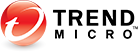
Trend Micro
If you received an email message that was incorrectly moved to the Spam Mail folder by the Anti-Spam Toolbar you can prevent this from occurring in the future. The Anti-Spam Toolbar detects spam by looking for certain keywords in the email’s subject or body and matching it with the anti-spam pattern file. Occasionally, it may detect what you consider legitimate email as spam.
- To prevent this from occurring you can do either of the following: Add the sender to the list of Approved Senders
- Decrease the Spam Email Filter Strength
Note: You can also select the email and click Not Spam to report it to Trend Micro. However, this feature serves only as a reference when we develop our spam database, and it may not have an effect on how the toolbar detects spam. Add the sender to the list of Approved Senders
- Open Microsoft Outlook or Outlook Express.
- Click the Spam Mail folder then select the legitimate email detected as spam.
- Click Approve Sender on the toolbar.
- Click Yes when the confirmation message appears.
Decrease the Spam Email Filter Strength
- Open Microsoft Outlook or Outlook Express.
- Click Trend Micro Anti-Spam then click Settings.
- On the Spam Filter tab, move the slider bar to select a lower filter strength.
- Click OK to save your settings.